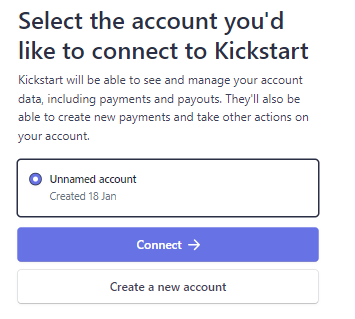Important Integrations for your KickStart account
Step 1: Make sure your business details are complete and accurate.
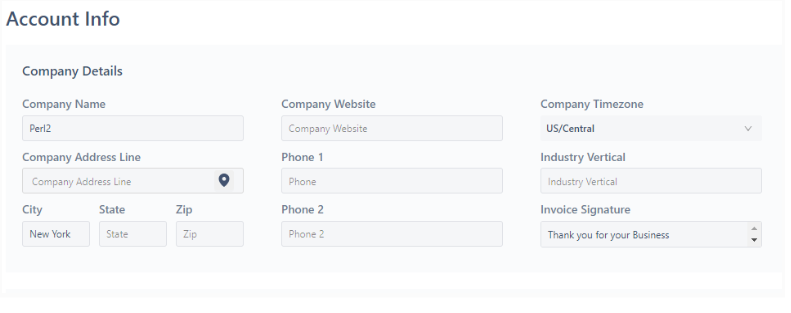
Step 2: Integrations for payments and accounting
Kickstart provides 3 important integrations for your business. Easily integrate Kickstart with softwares such as QuickBooks, Stripe and Mailchimp.
QuickBooks Integration:
If you are using Quickbooks online for your accounting process, you can seamlessly integrate it with Kickstart for automatic syncing of Customers, Products, Payments, Invoices, credit notes. It ensures a smooth and error-free transfer of financial data, from invoices to payments, streamlining accounting processes.
Please follow the following steps in order to integrate your Quickbooks with Kickstart.
- Click ‘My Business’ in the top right corner, Select ‘Account info’ where you will see the connect to QuickBooks option
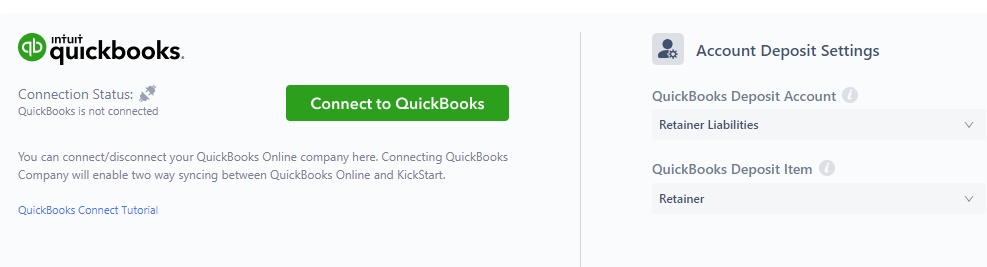
- Sign in to Quickbooks using your email address.
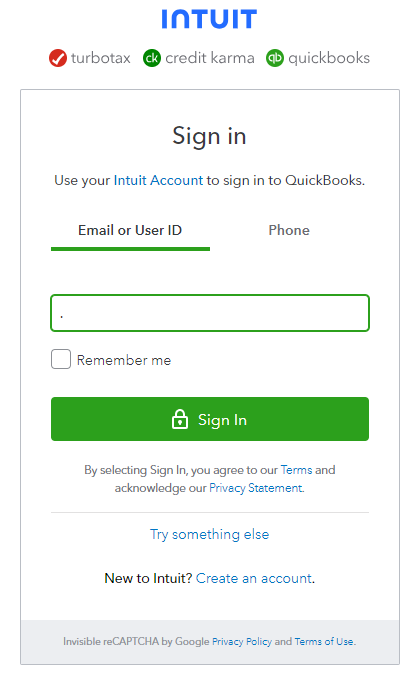
- Click ‘Connect’.
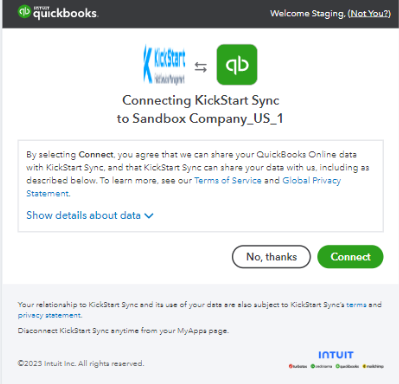
- Once authorized, you will automatically be redirected back to the KickStart. You can manage QuickBooks Online connection as shown below.
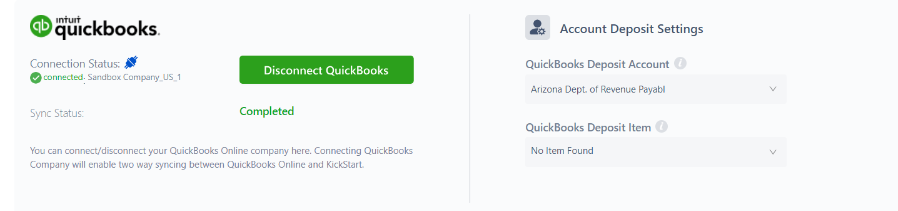
If you are not using quickbooks online for your accounting, simply skip to the Stripe Integration section.
MailChimp Integration:
This integration is essential for sending newsletters or bulk emails to your customers. Utilize the Mailchimp integration to synchronize customer email contacts from Kickstart to your Mailchimp account. This ensures that your customer contact details stay current, allowing you to send newsletters, informative articles, or business announcements effortlessly.
For easy Mailchimp integration, please follow the following steps:
- Click ‘My Business’ in the top right corner, Select ‘Account info’ where you will see the Connect to Mailchimp’ option.

- A window will open which requires ‘API key’ and ‘Audience ID’.
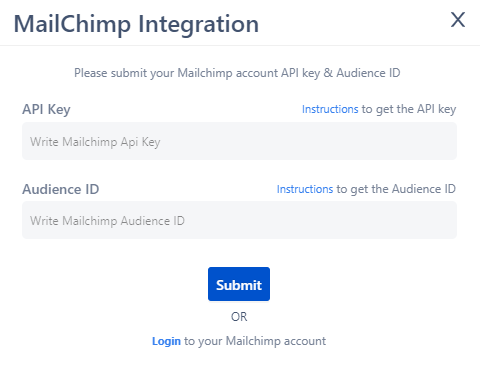
- Follow the instructions if you face any difficulty in extracting the required information.
- Click on ‘Submit’. On successful completion, the ‘Connect to Mailchimp’ link will be changed. Here’s the sample
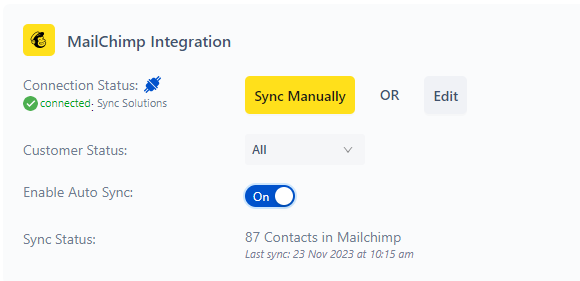
Stripe Integration:
Kickstart uses stripes for payment collections from your clients. Integration with Stripe transforms the way businesses handle transactions. Clients benefit from a seamless payment experience, with options like auto payments and smart payments.
If you already have a stripe account please skip step X and move to step Y otherwise follow through the below instructions.
Step X:
-How to sign up for a Stripe account.
Setting up a company stripe account is mandatory to enable taking online payments.
Perform the following steps to set up a Stripe account on Kickstart.
- Login to Kickstart using your company’s credentials.
- Click ‘My Business’ in the top right corner, Select ‘Account info’ where you will see the connect stripe option.
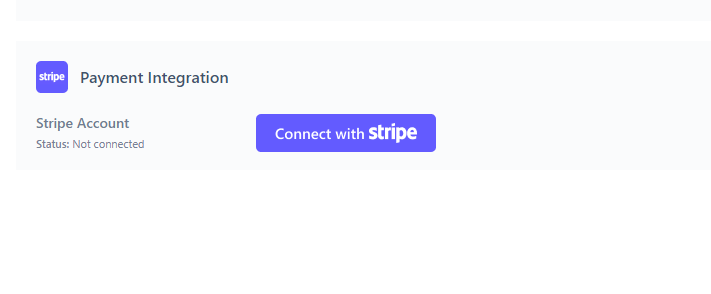
- Click on ‘Connect with Stripe’.
- Clicking the “Connect with Stripe” button will open the STRIPE Standard Account setup form. The company can either provide its existing stripe account or create a new stripe account on this page.
- Enter your Company’s email address.
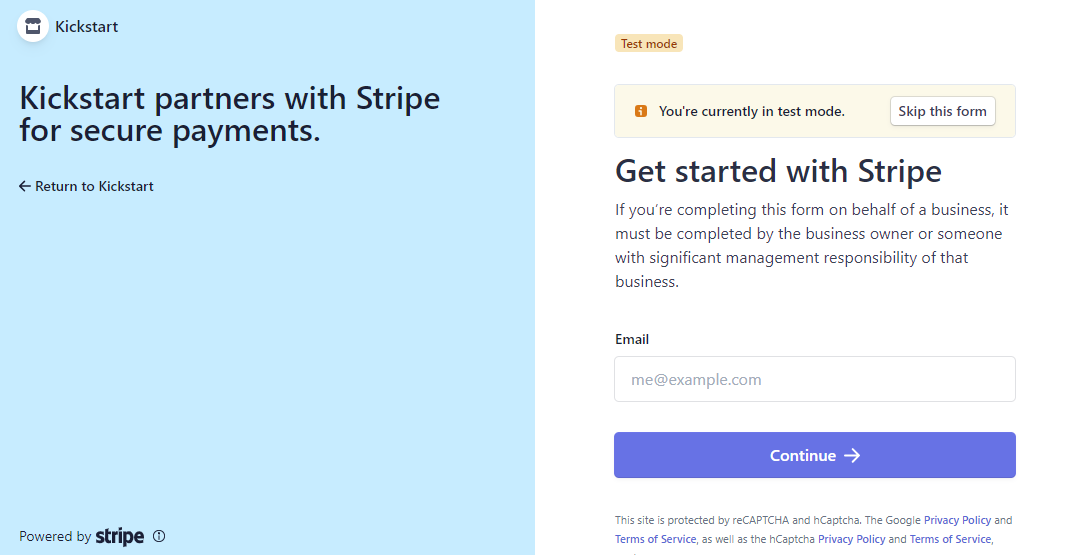
- After that, a form will appear which requires all the relevant company’s details. Filling out this form will link your stripe account to the Kickstart.
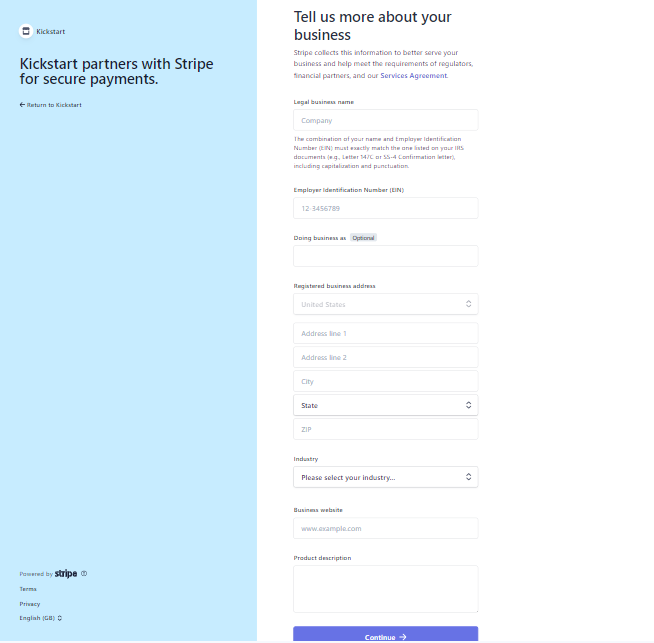
- Click on ‘continue’. On successful completion of the Stripe account ‘connect with stripe’ link on the account info page will change to ‘change account’.
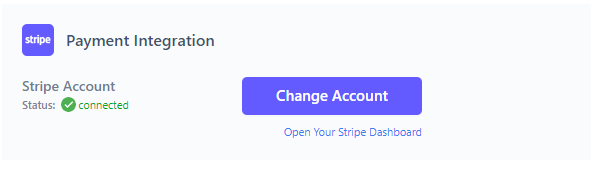
Step Y:
If you already have a stripe account simply connect the email with the Kickstart application for smooth integration.